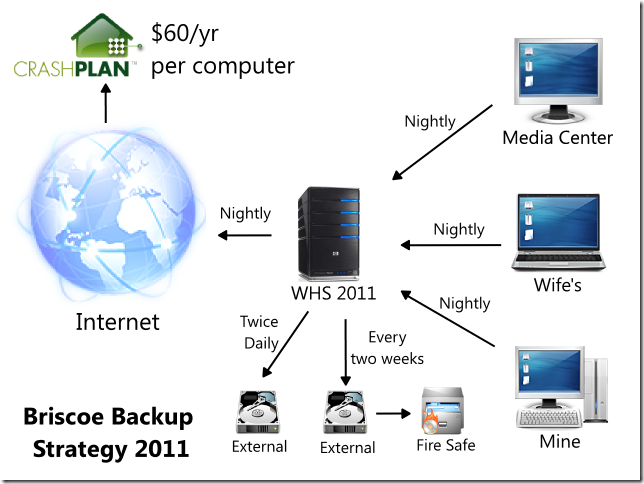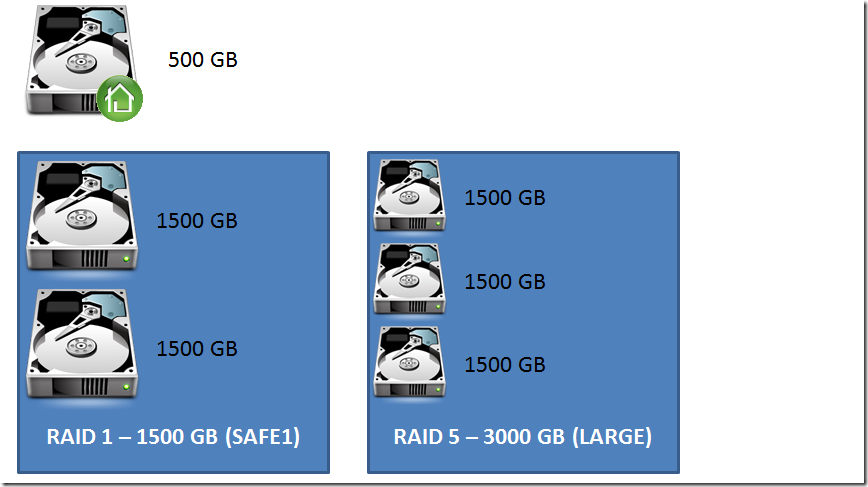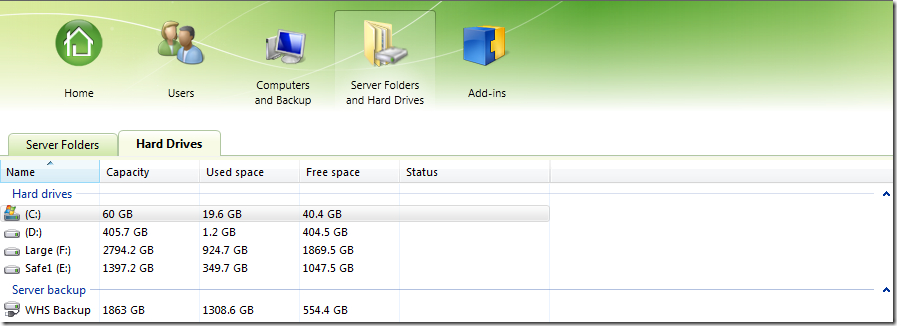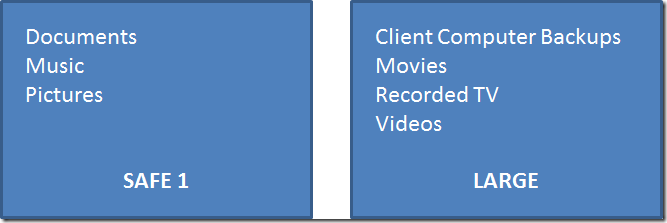Windows Home Server 2011 – Backup Plan
May 21, 2011 8 Comments
As part of my Windows Home Server 2011 Custom Build (Part1 and Part2), I wrote about what the hardware looks like and how I set up my drives. In the last part of this series I’ll cover the Backup and Restore strategy.
While I like remote access, the main reason I actually got a WHS was to ensure that my data stays safe no matter what. Lost data is the kind of horror that can break up a marriage (especially true with our first baby now part of the family). I wanted something that gave me piece of mind, wouldn’t require me spending an entire weekend to recover everything if things went south, and preferably added a few other bells and whistles to make digital life even better.
Like any good backup strategy, I want to cover as many different disaster scenarios applying the right solution to each problem.
So each computer in the house backs up to WHS which makes it easy to restore the computer in case of a hardware crash. My WHS includes RAID to help with hardware failure, However, I’m also backing up to external USB drives, twice daily just in case so that it’s easier to restore WHS 2011. Then nightly, the entire WHS is backed up to the cloud using CrashPlan to handle serious disasters like a fire (or more recently tornados). The fire safe backup is kind of a legacy thing, but I’m thinking with the cloud based backup that I don’t need to back up to the fire safe anymore. What do you think?
A quick note on the cloud backup. I really wanted to use something like KeepVault or CloudBerry backup because they offer native WHS 2011 plug-ins which I think is a nice feature. However, the price point compared to CrashPlan just didn’t work out. I’m hopeful that CrashPlan starts officially supporting WHS 2011 and offers a plug-in in the near future. I will also only be backing up really important stuff like pictures to help keep my storage down. CrashPlan has unlimited storage so that’s more to conserve bandwidth. Plus, in the event of a complete disaster like my house is taken to Oz then I won’t be that concerned with stuff I can replace like my movies.
Let me know what you think and if there’s a better way I can do this. Until I hear something better, the strategy I outlined is what I’m sticking with and I’ll post an update when disaster strikes.
In addition to blogging, I’m also using Twitter for quick updates. @seanbriscoe.